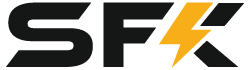If you have access to the internet on your Venus OS device you can also install the driver using SSH. In order to SSH into your device you must first enable SSH access on your Venus OS device, you can enable SSH by following the instructions here: https://www.victronenergy.com/live/ccgx:root_access. Once you have SSH enabled and configured, you will need to connect to the Venus OS device via an SSH utility, in the example shown below we using a Windows computer to connect to it via the command prompt:
Open a terminal or command prompt on your computer.
Run the following command:
ssh root@_cerboGx_ip_address_
Enter the root password.

Run the following command to download the installation script:
wget -O /tmp/install.sh www.sunfunkits.com/venus/install.sh
Press Enter.


Run the installation script:
bash /tmp/install.sh
Press Enter.

Choose the version you wish to install from the available options.

Enter the corresponding number and press Enter.

The firmware installation will begin.

Once the installation is complete, it will prompt for a reboot.

Press 'y' to proceed with the reboot.
Press 'n' to skip the reboot.